The module has several functions:

1. TDATA - SESSION
2. SESSION - TDATA
3. SESSION - SESSION (reauthorizer)
2. SESSION - TDATA
3. SESSION - SESSION (reauthorizer)
Let's consider each of them separately:
Function 1. SESSION TDATA
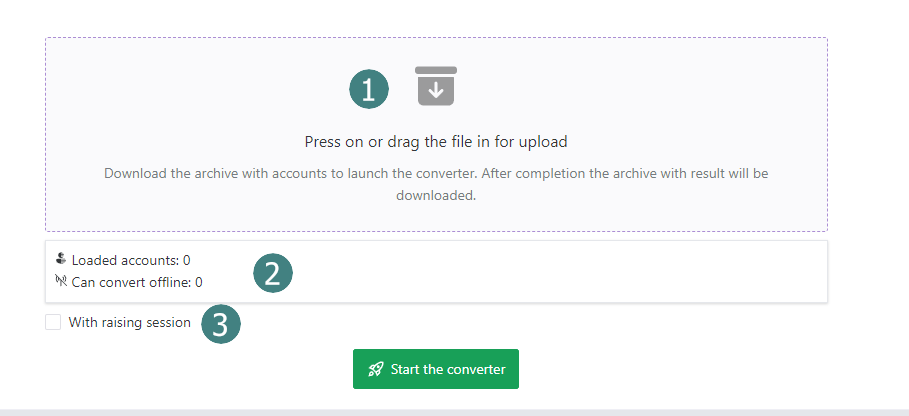
You need to upload the accounts in json+session format. In the folder you can put all the accounts at once, then you need to archive the folder (WinRAR or 7ZIP) and load it into the software (click on the block where the number 1 is and select the folder archive).
When you start a session, by default accounts change their format on one session (without notifying Telegram), the checkbox is off by default.
If you need to start a second session (by receiving a code on the account, logging in from a new device), you check the box, upload a proxy to the software in advance and the software will start the session through receiving a code, you will get a TDATA file as an output.
If you need to log in to your TDATA account directly from your computer, you need to download the portable version of Telegram from telegram.org, unzip it and insert the file telegram.exe and the modules folder to the TDATA folder (which you have converted), then run telegram.exe by clicking on it.
When you start a session, by default accounts change their format on one session (without notifying Telegram), the checkbox is off by default.
If you need to start a second session (by receiving a code on the account, logging in from a new device), you check the box, upload a proxy to the software in advance and the software will start the session through receiving a code, you will get a TDATA file as an output.
If you need to log in to your TDATA account directly from your computer, you need to download the portable version of Telegram from telegram.org, unzip it and insert the file telegram.exe and the modules folder to the TDATA folder (which you have converted), then run telegram.exe by clicking on it.
Function 2. TDATA SESSION
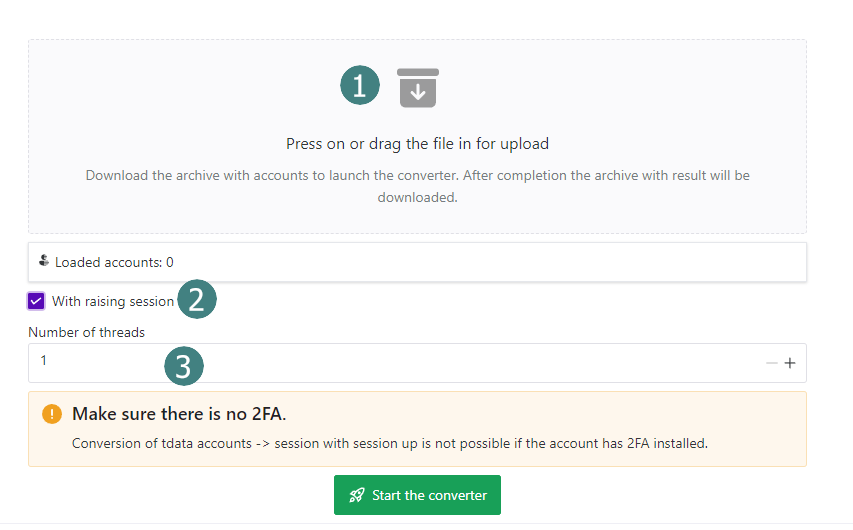
Item 1: You need to download the accounts in TDATA format. This folder should be archived (WinRAR or 7ZIP), then loaded into the software (click the number 1), and select the path to the archive folder where the TDATA is stored.
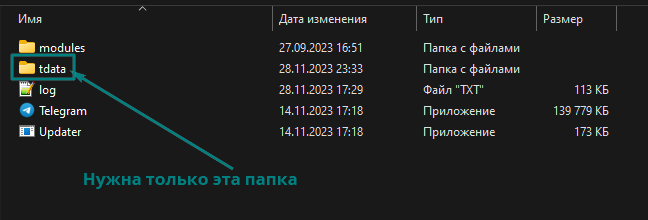
If you have more than one account in TDATA format, and you need to convert them en masse, then do the following:
Create a public folder in this folder create another and in the last folder created you should put the TDATA folder.
Create a public folder in this folder create another and in the last folder created you should put the TDATA folder.
For example:
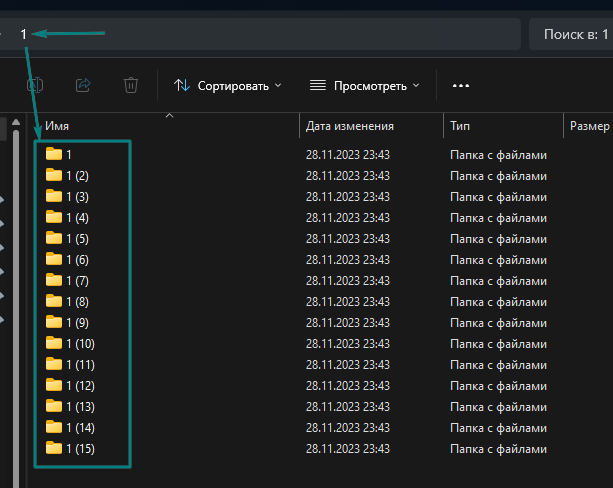
After that, you zip the shared folder (first-created) and paste it into the software.
Item 2: By default, accounts change their format on one session (without notifying Telegram), the checkbox is off by default.
Item 2: By default, accounts change their format on one session (without notifying Telegram), the checkbox is off by default.
If, however, you need to create a second session (by receiving a code to the account, logging in from a new device), then you tick the checkbox, upload a proxy to the software in advance and fill in the parameters for the new device from which your account(s) will be logged in
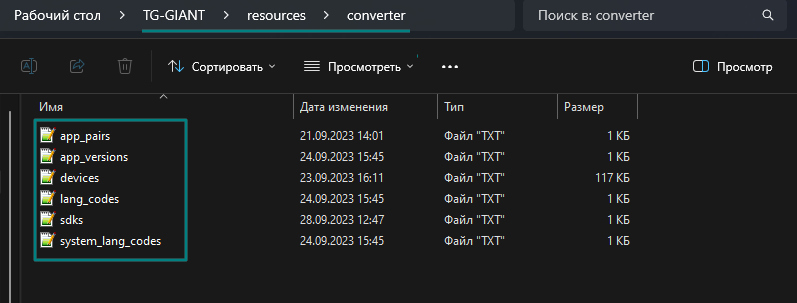
app_pairs - application pair (from which application the connection to the account is made)
app_versions - application version
devices - phone models
land_codes - language settings of the phone interface
sdks - phone system version
system_lang_codes - phone system language parameters
Item 3. Number of threads - these are simultaneous actions on converting accounts, for example, 10 threads means 10 simultaneously working accounts
Item 4. Start converter - allows you to start the converting
app_versions - application version
devices - phone models
land_codes - language settings of the phone interface
sdks - phone system version
system_lang_codes - phone system language parameters
Item 3. Number of threads - these are simultaneous actions on converting accounts, for example, 10 threads means 10 simultaneously working accounts
Item 4. Start converter - allows you to start the converting
Function 3. SESSION SESSION
This option works as a reauthorizer (creating a new session on an account with the same format).
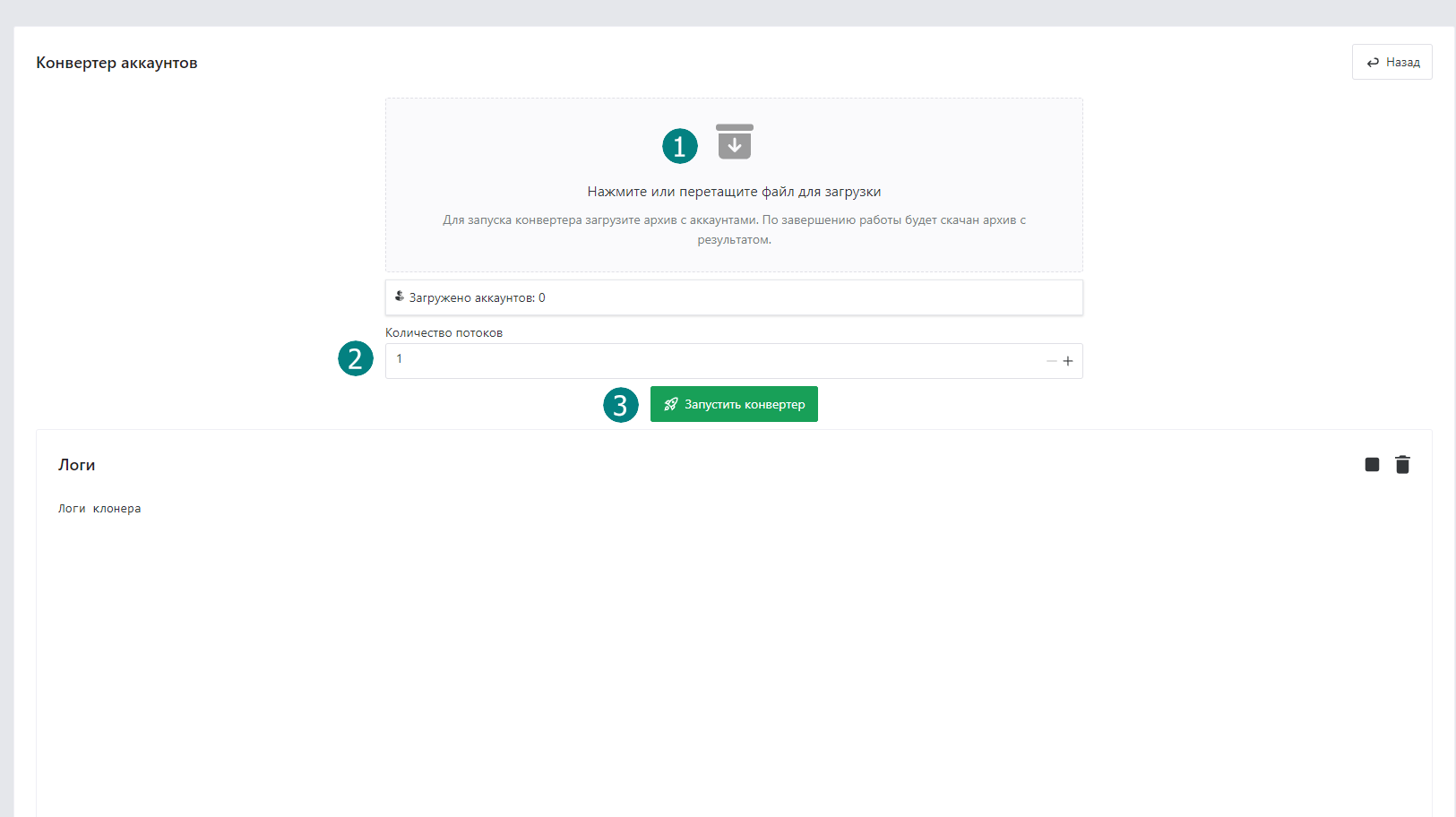
Item 1. You need to download the accounts in json+session format. In the folder you can put all accounts at once, archive it ( WinRAR / 7ZIP) and load it into the software (click on the block where the number 1 is and select the folder archive).
This method creates a new session via SMS, logging in from a new device. You need to load the proxy into the software and fill in the parameters for the new device from which your account(s) will be logged in.
This method creates a new session via SMS, logging in from a new device. You need to load the proxy into the software and fill in the parameters for the new device from which your account(s) will be logged in.
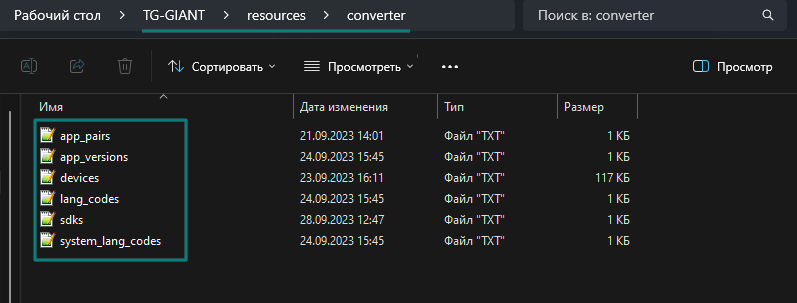
app_pairs - application pair (from which application the connection to the account is made)
app_versions - application version
devices - phone models
land_codes - language settings of the phone interface
sdks - phone system version
system_lang_codes - phone system language parameters
Item 2. Number of threads - these are simultaneous actions on converting accounts, for example, 10 threads means 10 simultaneously working accounts
Item 3. Start converter - allows you to start the converting
app_versions - application version
devices - phone models
land_codes - language settings of the phone interface
sdks - phone system version
system_lang_codes - phone system language parameters
Item 2. Number of threads - these are simultaneous actions on converting accounts, for example, 10 threads means 10 simultaneously working accounts
Item 3. Start converter - allows you to start the converting
